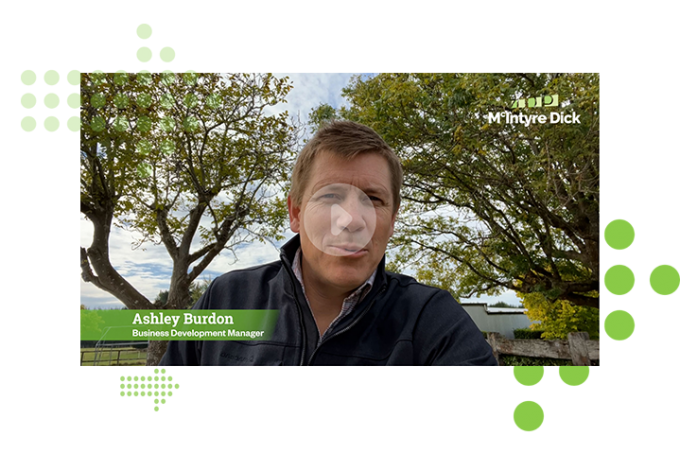Xero Tip - Reconciliation report
Categories
Does your Xero bank account actually match your bank statement? To ensure that all of the data information that is being fed into your Xero by your bank is correct and accurate, ALWAYS run a Bank Reconciliation Report at the end of every month.
This is a great practice to get into as each month you are ensuring the accuracy of your data and double checking that your Xero bank account balance matches your actual bank balance.
From the Dashboard, select the “three dots” beside the bank logo, this opens up a menu, select Reconciliation Report:
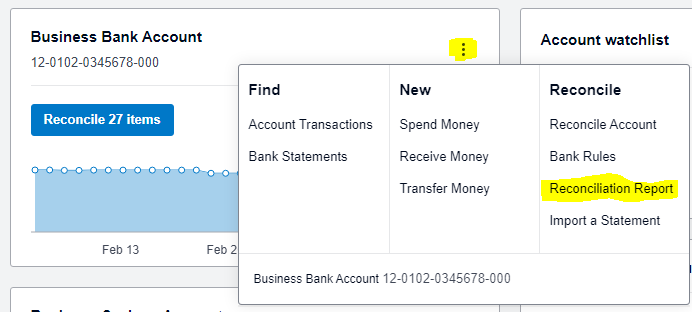
Select the bank account to run the Reconciliation report for and the date, for example, if you have just finished all of your coding for January, select 31 Jan 2022, then select Update:
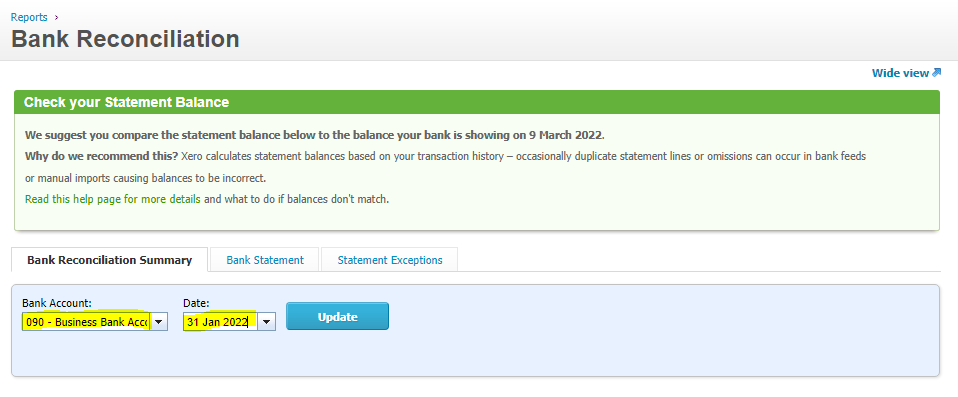
This will then generate what your Balance is in Xero, and the Statement Balance (from your bank information feeding through on the automatic bank feed):
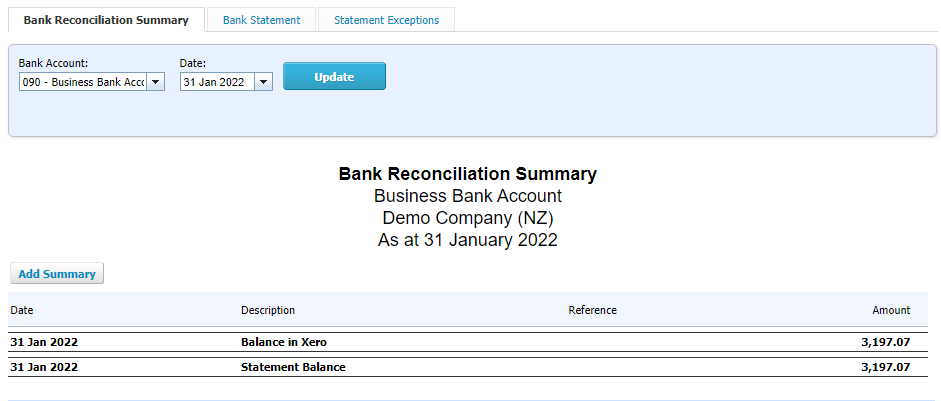
In the example above, this account is perfect, and matches between what Xero has calculated from your coding, and what your bank data is.
If there are lines showing with transactional data between the two Balance lines, this indicates that there are either items to still reconcile and that these items need attention:

Need more help? Get in touch today!
- News

 Craig McCallum
Craig McCallum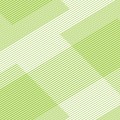
 Ashley Burdon
Ashley Burdon
 Rachel Lock
Rachel Lock